How to use the HLOOKUP between two sheets in the MS-Excel during your professional and business life.
How to use the HLOOKUP between two sheets in the MS-Excel
during your professional and business life.
Why did you need to learn HLOOKUP tool in your professional
as well as in business life?
1.
You can easily maintain the data of your
customers or other details.
2.
By this function, you did not need to buy
complex database management software.
3.
Easy to use and need a basic understanding.
4.
No need to hire special staff and current staff
will easily learn the HLOOKUP function.
Key point (never forgot the rules)
1.
HLOOKUP work always work from top to bottom.
2.
There is should no empty row or column in your
MS-Excel workbook but if there is any empty cell then no issue because sometimes
we did not have the information.
Use the following step to use the HLOOKUP in MS-Excel.
1.
Arrange your data properly and heading should be
on the left side in the MS-Excel worksheet (like as below)
1.
Now create the form or format for you in the
MS-Excel ( means how would you like to use the information or present the
information in MS-Excel there is one example as below)
2.
Now select the cell where you want to apply the HLOOKUP
and decide which value is a lookup value in worksheet. In the below example we
apply HLOOKUP on the C3 (to get the Service name details) and we use C1 as a
lookup value in the MS-Excel sheet.
3.
Now click on the formulas option in the MS-Excel,
then click on the Lookup & Reference option and select the HLOOKUP function.
4.
Then below dialog box will appear in the
MS-Excel sheet.
5.
In lookup_value select the table cell C1 or select
that cell that work as a lookup value but always remember you must use the
first row of your database for lookup value because HLOOKUP work from top to bottom
and in Table_array select the whole table or your database in MS-Excel.
6.
Now, this is the most important part (because
more than 60% user do that mistake) how to use the Row_index_num, in Row_index_num
you will enter the Row number.
7.
Now we are applying the HLOOKUP on Service Names
(Row 2), so you enter the 2 in Row_index_num and enter 0 in range_lookup (always
put zero in range_lookup).
8.
Now do the same process with each heading just
change the Row_index_num and your data will look like below.
9.
Just
change the customer code and all the relevant information you get from the
database and you can apply the HLOOKUP in the MS-Excel on the nth
number of database.
If you have an any query or question related to VLOOKUP/HLOOKUP
or any other MS-Excel tool and even if
you want the online practical training or special online lecture one to one
then contact me on my below details.
Manish Kumar,
Student at Ulster University ,
You also follow me and give the feedback on my Facebook page
knowledgeforexcel,
Instagram page knowledge4excel
and twitter knowledge4excel.









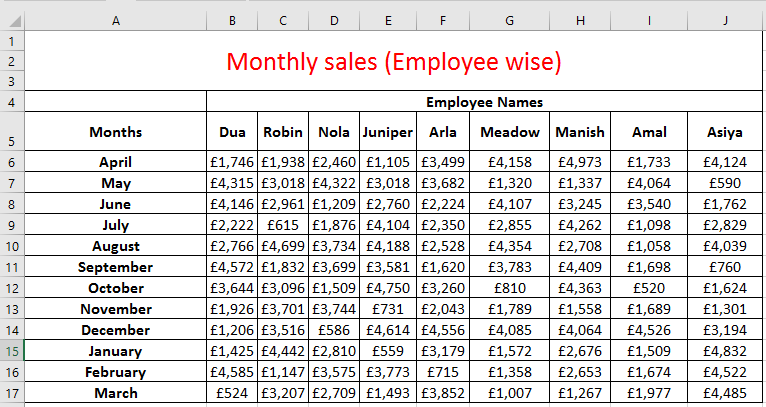
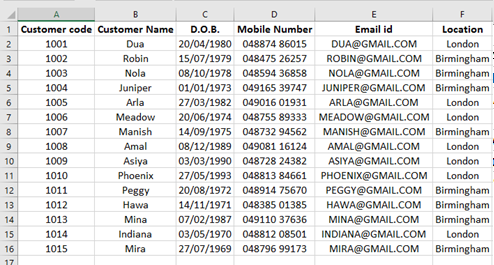
Comments
Post a Comment